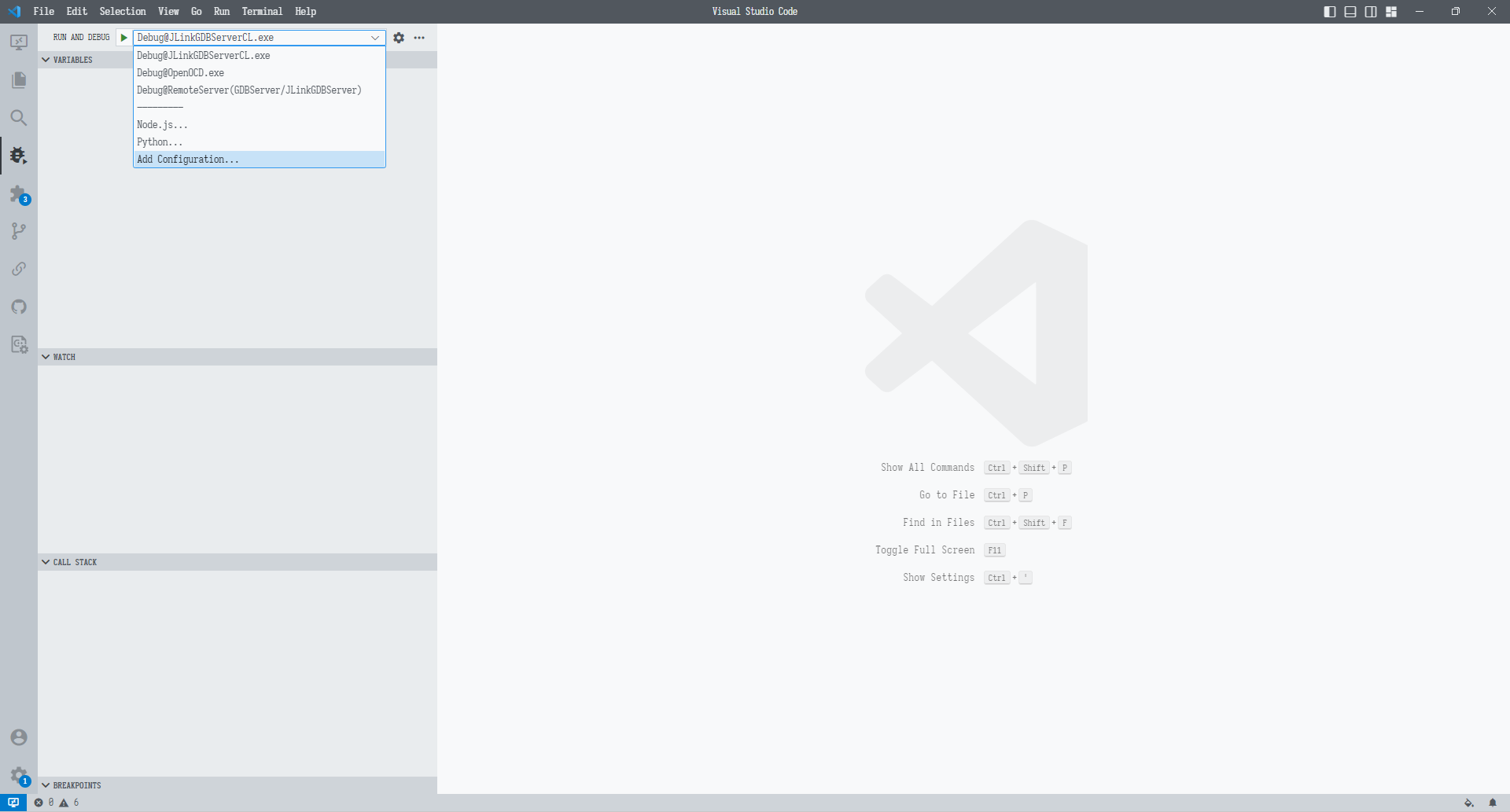集成开发环境-GCC.ARM(#05)程序调试
- laugch.json
1. 在工程目录下的 .vscode 目录中新建 laugch.json 文件并填入以下内容:
{ |
2. 进入侧边栏中的 RunAndDebug 然后选择
- Debug@JLinkGDBServerCL.exe
- Debug@OpenOCD.exe
- Debug@RemoteServer(GDBServer/JLinkGDBServer)
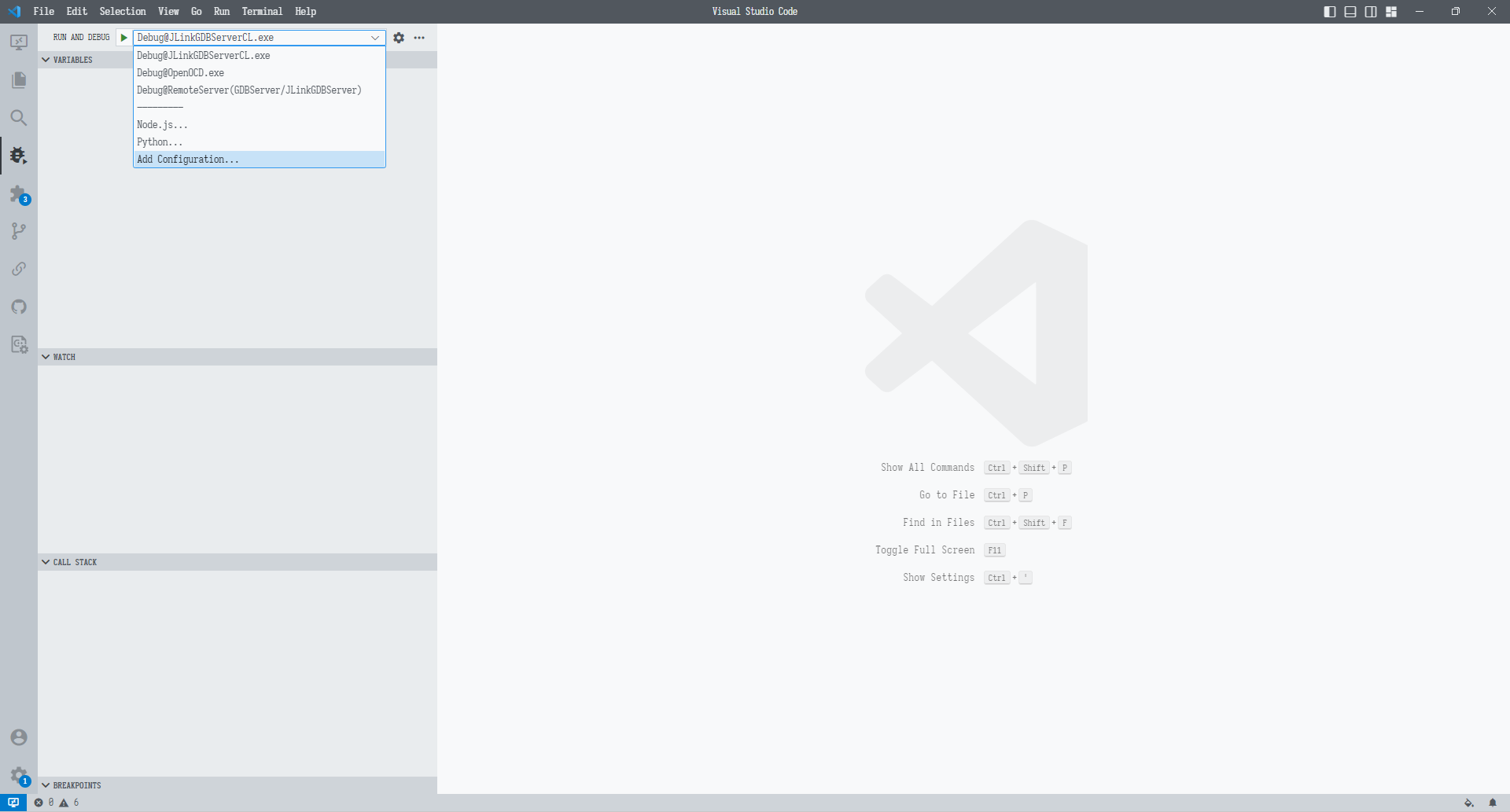
1. 在工程目录下的 .vscode 目录中新建 laugch.json 文件并填入以下内容:
{ |
2. 进入侧边栏中的 RunAndDebug 然后选择